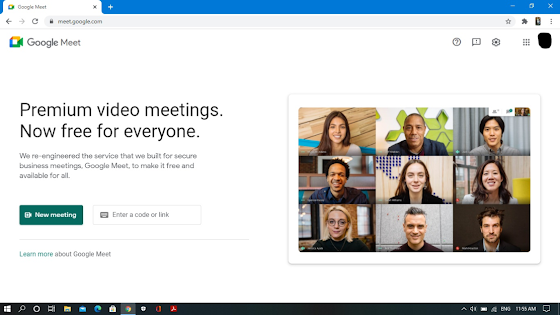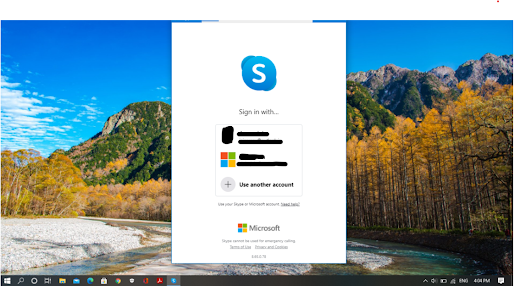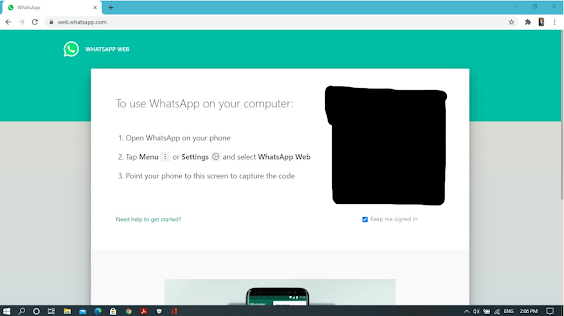How to insert a slide from the one presentation to other presentation in MS PowerPoint.
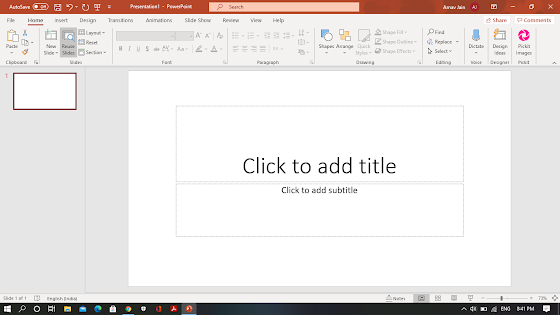
Welcome to The Technophile. Today , we will see how we can insert a slide from the other presentation to another presentation in MS PowerPoint . Step 1 - Open MS PowerPoint in your PC. Click on Reuse Slides. Step 2 - Click on Choose Content of the presentation of whom who want to insert a slide. Step 3 - Click on Insert Slide of the slide which you want to insert . Step 4 - Choose the more slides you want to insert. Step 5 - The slide will be inserted in the presentation. Hope this worked for you. Please give me your valuable feedback in the comment section.