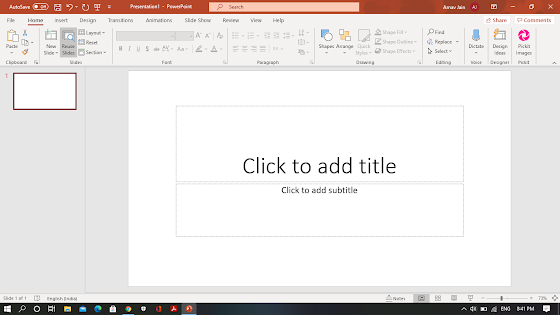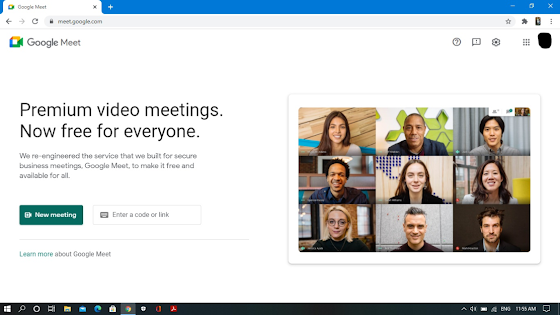Tutorial 4 : Hello World

Welcome to The Technophile. Today ,we will start programming in QBasic and start with most common message "Hello World" . Step 1- Open the QBasic window in your PC. Step 2 - Type the PRINT command in QBasic and Hello World. -----> PRINT "Hello World" Step 3 - Now we need to run the program so that the computer can interpret and execute the data. To do that, you can click on Run and then on Start or just simply pressing F5 on your keyboard. As you can see, the output is displayed on the output screen saying "Hello World". Thankyou. Hope you liked the blog.